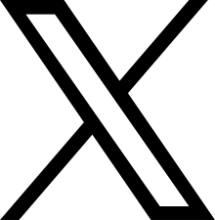Enrolment
Enrolment
What is enrolment?
When starting university or returning for a new academic session, you will need to complete online enrolment.
Enrolment involves confirmation of your details, paying your tuition fees, and agreeing to the terms and conditions for your course of study.
Online Enrolment is a critical step whether you’re a new or returning student If you do not enrol, you risk not securing your place on your course.
Check your emails
If you’re a new student, you will be invited to complete online enrolment and will receive an email to the email address you used on your application.
If you’re a returning student, you will receive an invite to re-enrol for your next academic session when you are eligible to do so. This email will be sent to your UEL student email account, so please check regularly.
How do I enrol?
When you’re eligible to complete online enrolment, you will receive an email to the email address you used on your application.
This email will include your temporary login details. You will need to log in and choose a new password before you’re able to log on to complete enrolment.
Look out for your invite to enrol and set up your account
ShowAs a new student, you will be sent to the email address you used on your application and it will include your username and a temporary password to use when you log into your student account.
Before you can complete online enrolment, you will need to log on to your UEL account using the temporary password and choose a new password. You will need to do this before you can complete online enrolment.
When choosing your new password, please make sure it has:
- at least 8 characters
- a mix of upper and lower case characters
- at least one number or special character, such as '-!"#$%&()*,./:;?@[]^_`{|}~+<=>
If you need help, watch our step-by-step video or visit our Password information page to see how to reset your password and log in for the first time.
Once you have successfully changed your password you will be able to complete online enrolment.
Complete online enrolment
ShowOnce you have logged in to UEL Direct, click on the enrolment button on the homepage to begin online enrolment.
- To move through each section, click 'Save and proceed'
- to move back a stage, click 'Back'
- Fields marked with [*] are compulsory.
- You can click the [?] symbol at any point for more details about a particular field.
Set up additional security
ShowAfter you have enrolled, you will need to set up something called Multi-Factor Authentication (MFA) to continue accessing our online services.
Help with enrolment
ShowWhat next?
If you’re a new student, once you have completed online enrolment, check our starting checklist and complete all the actions, including checking your course induction information.
If you’re a new international student, please also check out this list of things to do before you arrive.
If you are a returning student, please familiarise yourself with the reorientation information available on TMF, in readiness for the start of term.
Additional support and resources
Once you have set up your UEL account, you can use your login details to access our internal website for students - Track My Future.
On Track My Future you will find detailed information about:
- Help and support about the enrolment process
- Course induction details, handbook and pre-arrival reading
- International orientation
- Re-orientation information for returning students
If you get stuck with the enrolment process then visit our enrolment FAQs or contact the Hub via My Portal.
Additional information for international students
If you're an international student, you may need to make a tuition fee payment or provide proof of funding or sponsorship to complete online enrolment. Please follow the guidance provided within UEL Direct.
Completing the Right to Study Check
You will need to complete the Right to Study check which can be found in the 'My Task' section within UEL Direct.
For further information please refer to our Right to Study page.